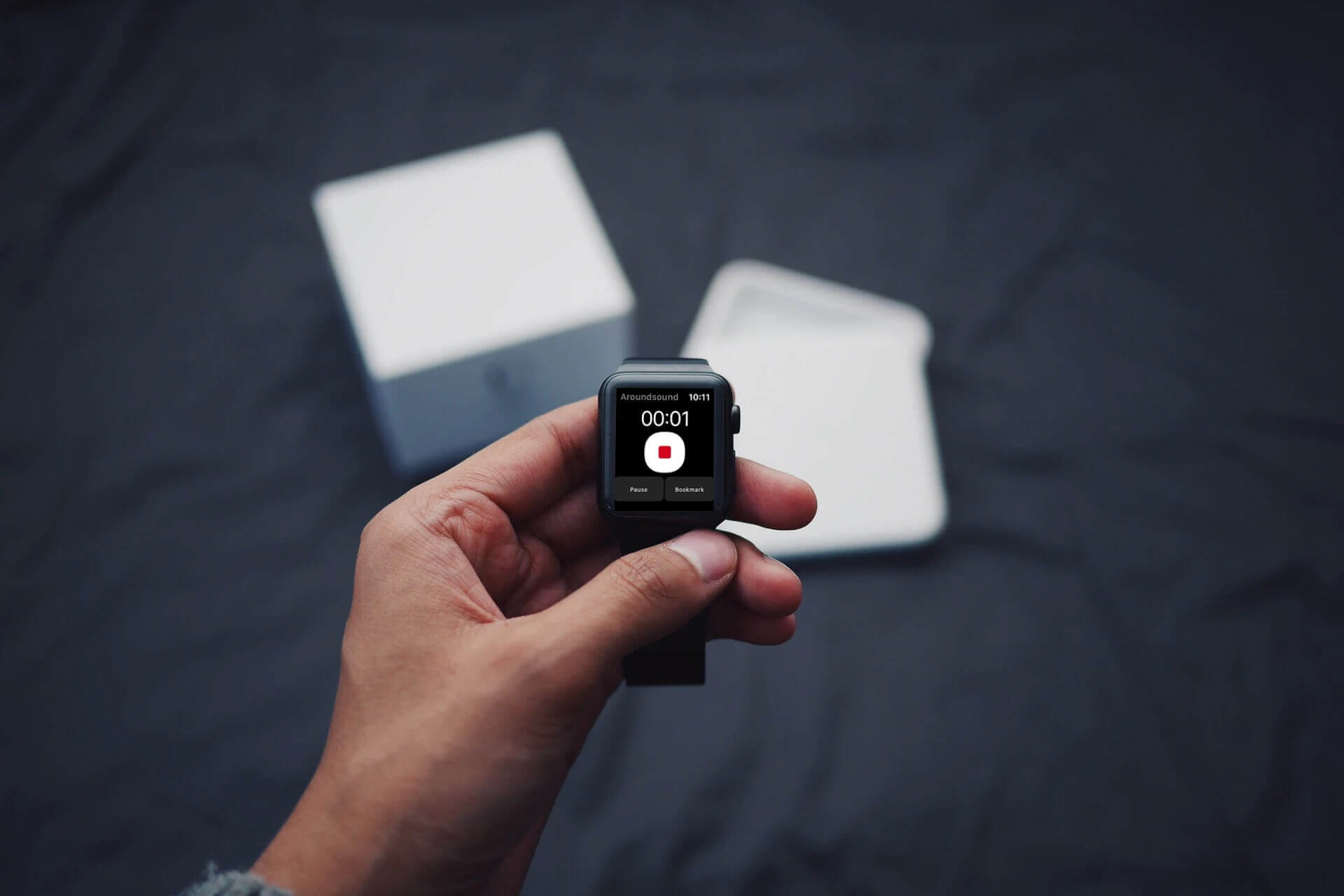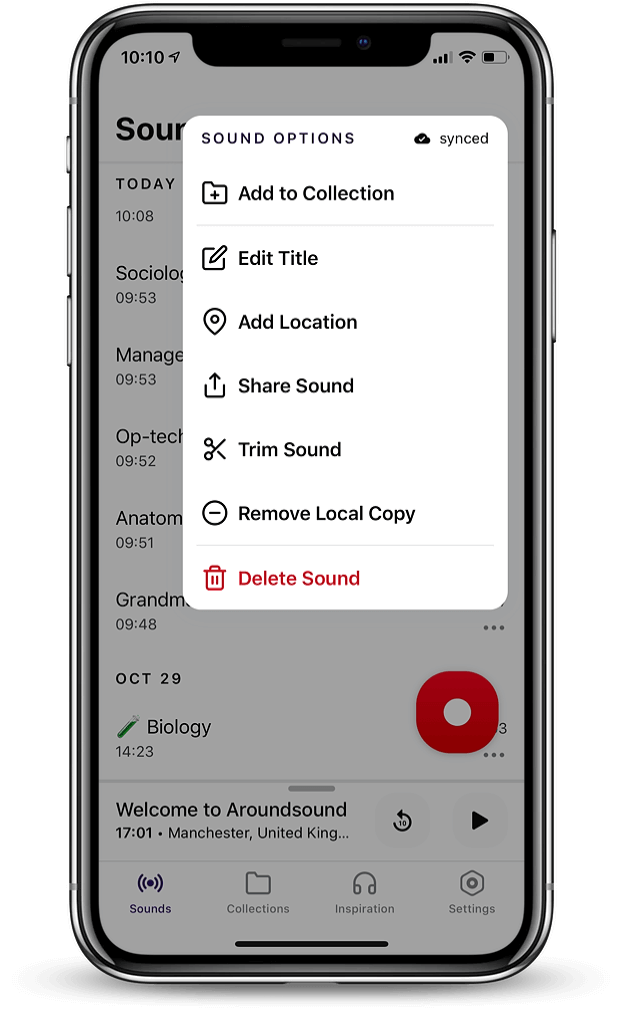How to use the Aroundsound app
These tips will help you to get the most out of Aroundsound
Pin important points
Enrich your sounds with pins and notes.
Simply drop a pin anywhere into your recording to mark important parts of your audio while you’re recording or during listening back.
With one tap you will create a pin, by long tapping on it you will be able to add a small note or delete it.
Pins and notes are the perfect tools that help you enrich your longer recordings with additional information.
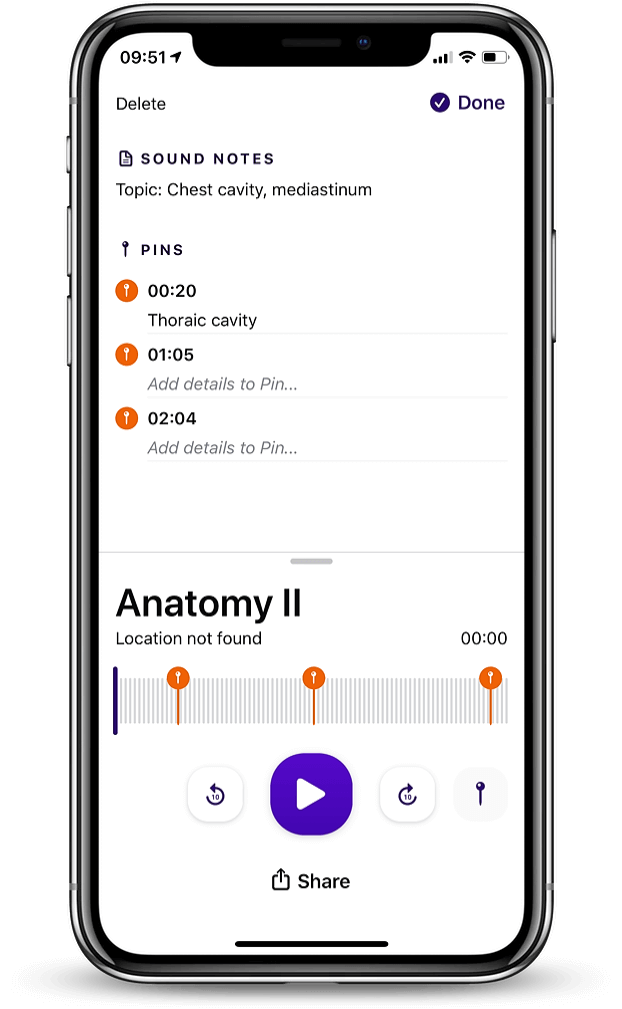
Quick Settings Tile
The fastest way to start a recording on Android, for iOS there is an easy access widget.
Our goal is to help you to capture moments in the fastest way possible without missing a beat.
Simply enable Aroundsound in your Quick Settings Tile (available on Android 7.0+ devices).
You’ve got the choice to add ‘start a recording’ and ‘add pin’ as an action.
Once setup, you will be able to start a recording even when you’re phone is locked.
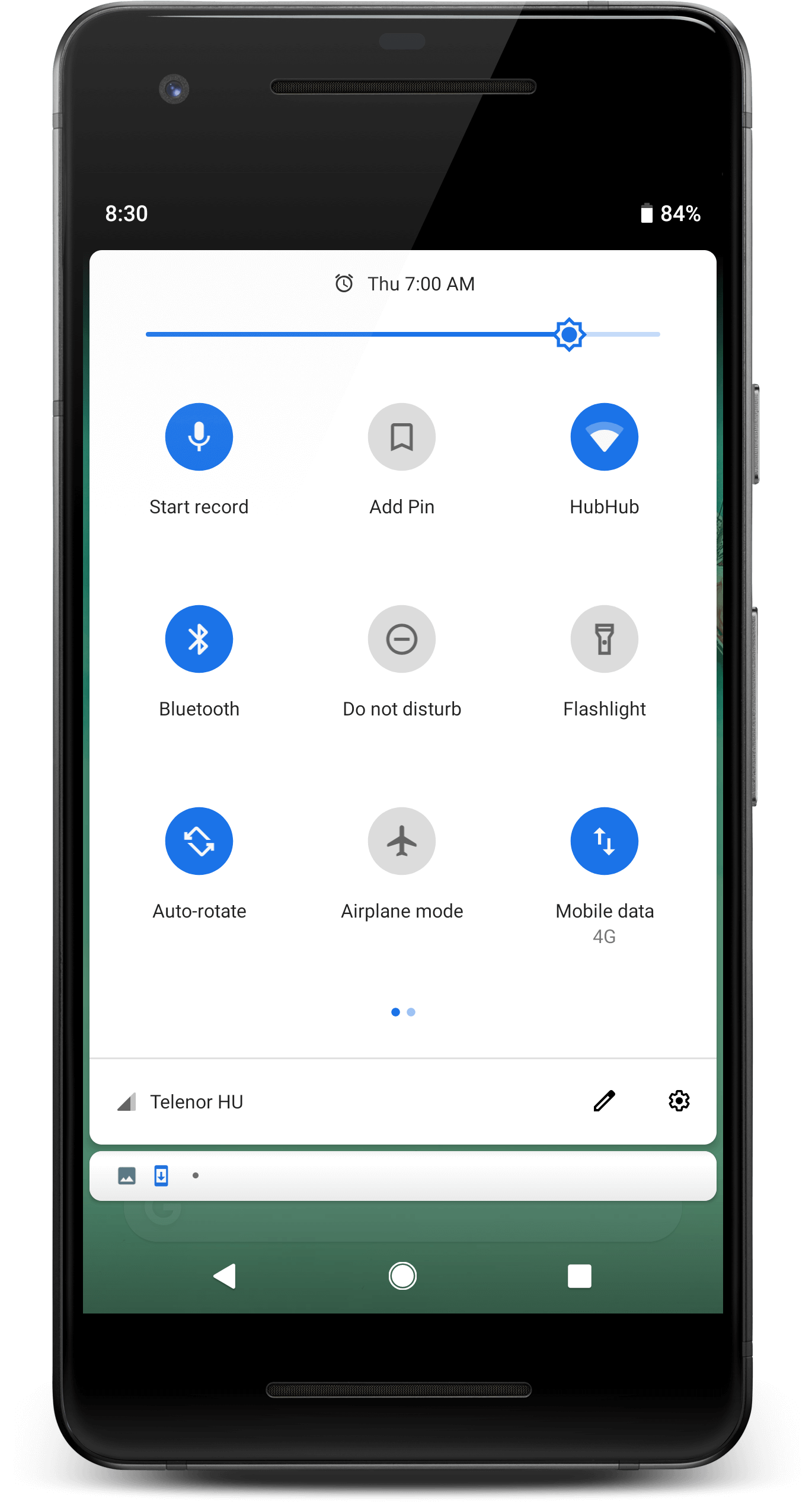
Safely stored
We know your sounds are precious, and to make sure they are kept safe, your Aroundsound recordings are backed up to private cloud storage.
Syncing to the cloud happens automatically whenever you have internet access.
To protect your data plan, by default, syncing takes place only when you are connected to Wifi (you can change this on the settings tab and back up over cellular data if you prefer).
As soon as your recording is synced, it will be available from any device with the app installed and when logged in with your account.
You can check the sync status at any time by looking at the menu associated with any recording.
Aroundsound uses Google Cloud, one of the world’s leading storage platforms.
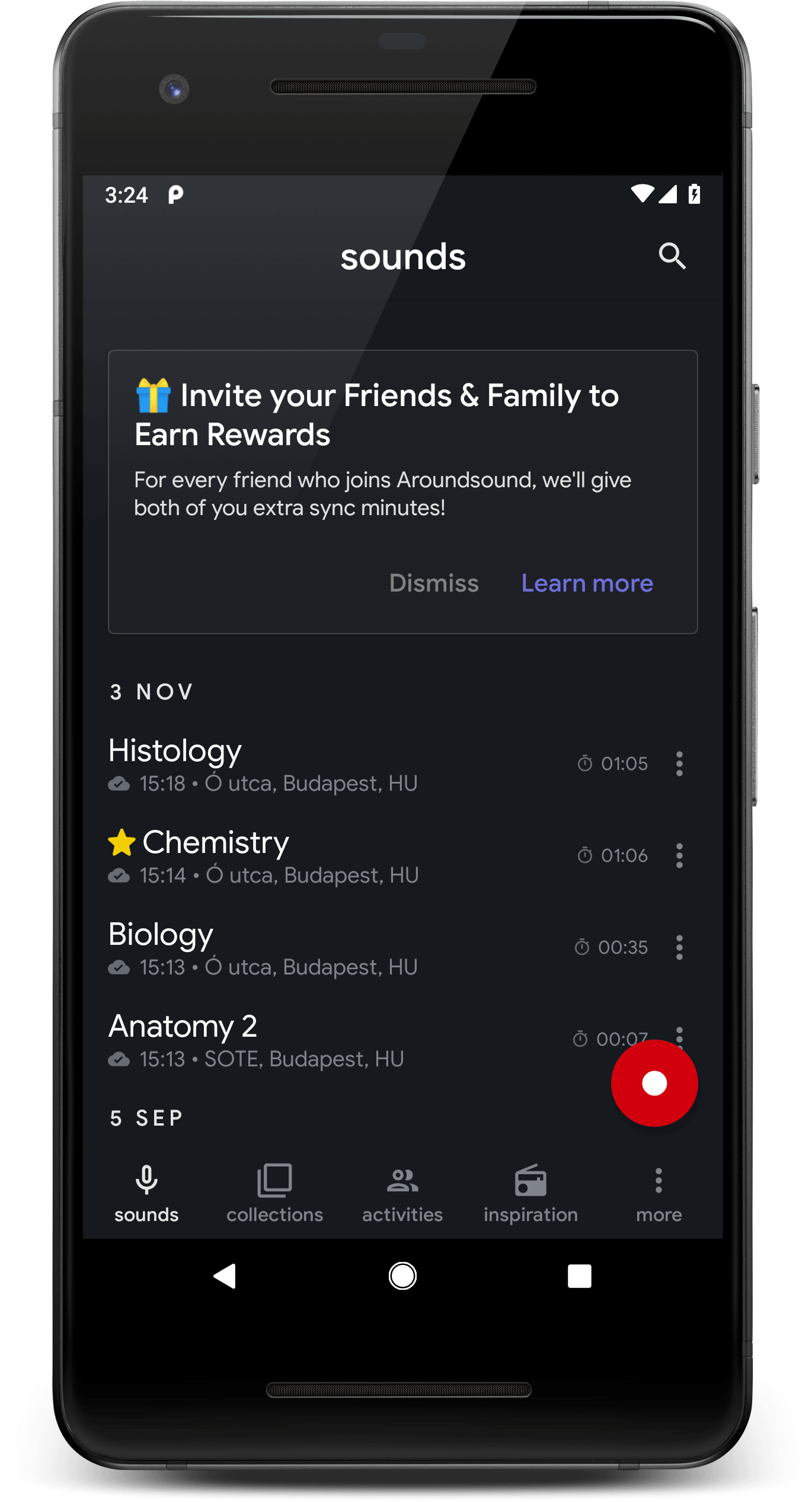
Create Collections
Organise your sounds into collections. Creating a collection is easy: just go to the Collections tab and hit the '+' button.
You can 'add sounds' directly from that new Collection, or you can select a recording directly from the sounds tab, tap on the menu and then choose 'add to a Collection'.
Aroundsound also provides 'Smart Collections, which are auto-filled with relevant sounds.
You will find one for any sounds that have been shared with you called 'Incoming' and another for sounds you have shared called 'Shared'.
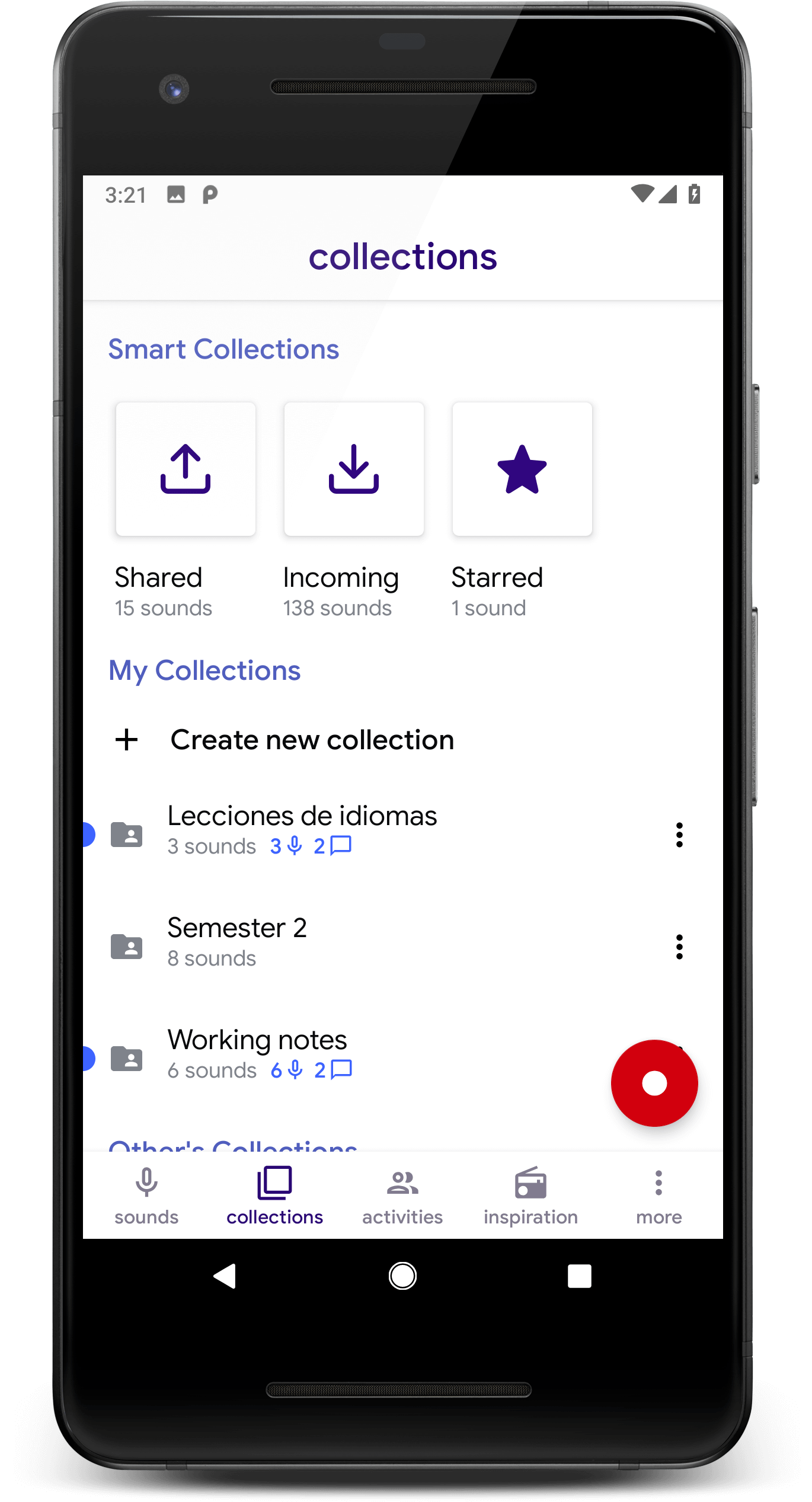
Collaborate with Collections
With Aroundsound you can share your sounds and build Collections of sounds together.
Record lectures, meetings or your musical inspiration and invite friends, family or colleagues as 'members' of your Collection.
Members can access your Collection from anywhere on any device (mobile or desktop).
Your shared Collections will only be accessible to people you have invited to that Collection.
Members who also have the Aroundsound app installed can comment on the shared Collection, add their own sounds, and be notified whenever a new sound is added.
Turn you any Collection into shared one by adjusting the privacy settings, then start inviting members to the shared Collection.
You can always revert a Collection back to private.
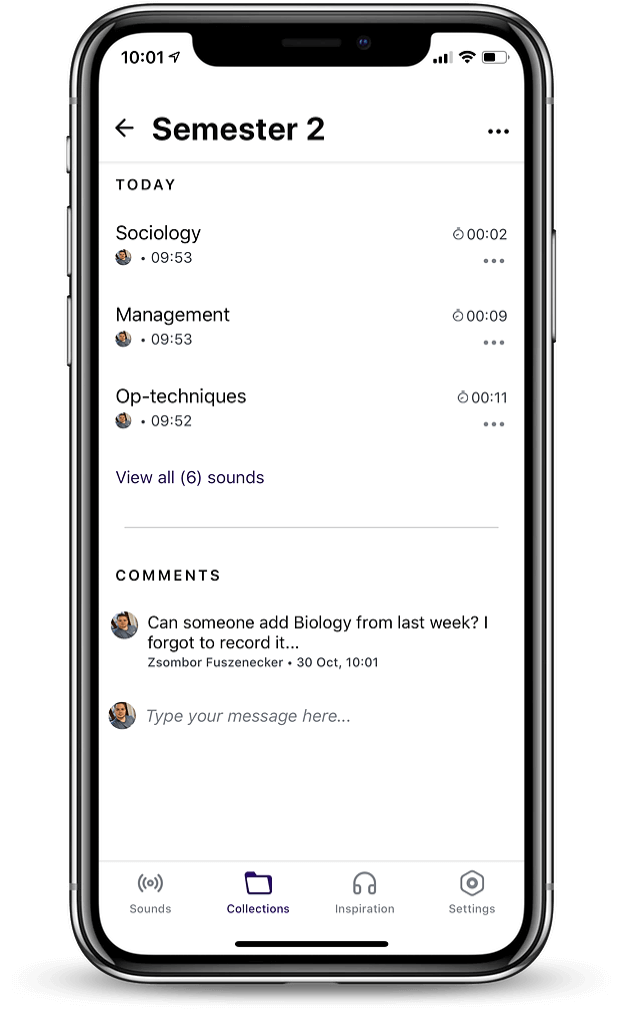
Superior sound quality
If there is one thing people agree on: it is that the recording quality with Aroundsound is exceptional - be it speech, music or natural sounds around you.
Just open the app and click on the red record button located in the bottom right corner.
The recording will start automatically - you can pause or stop a recording any time.
Also, you can still use your phone while recording as it will continue the action in the background.
After you have finished a recording, you will have the ability to change the title, location and add notes.
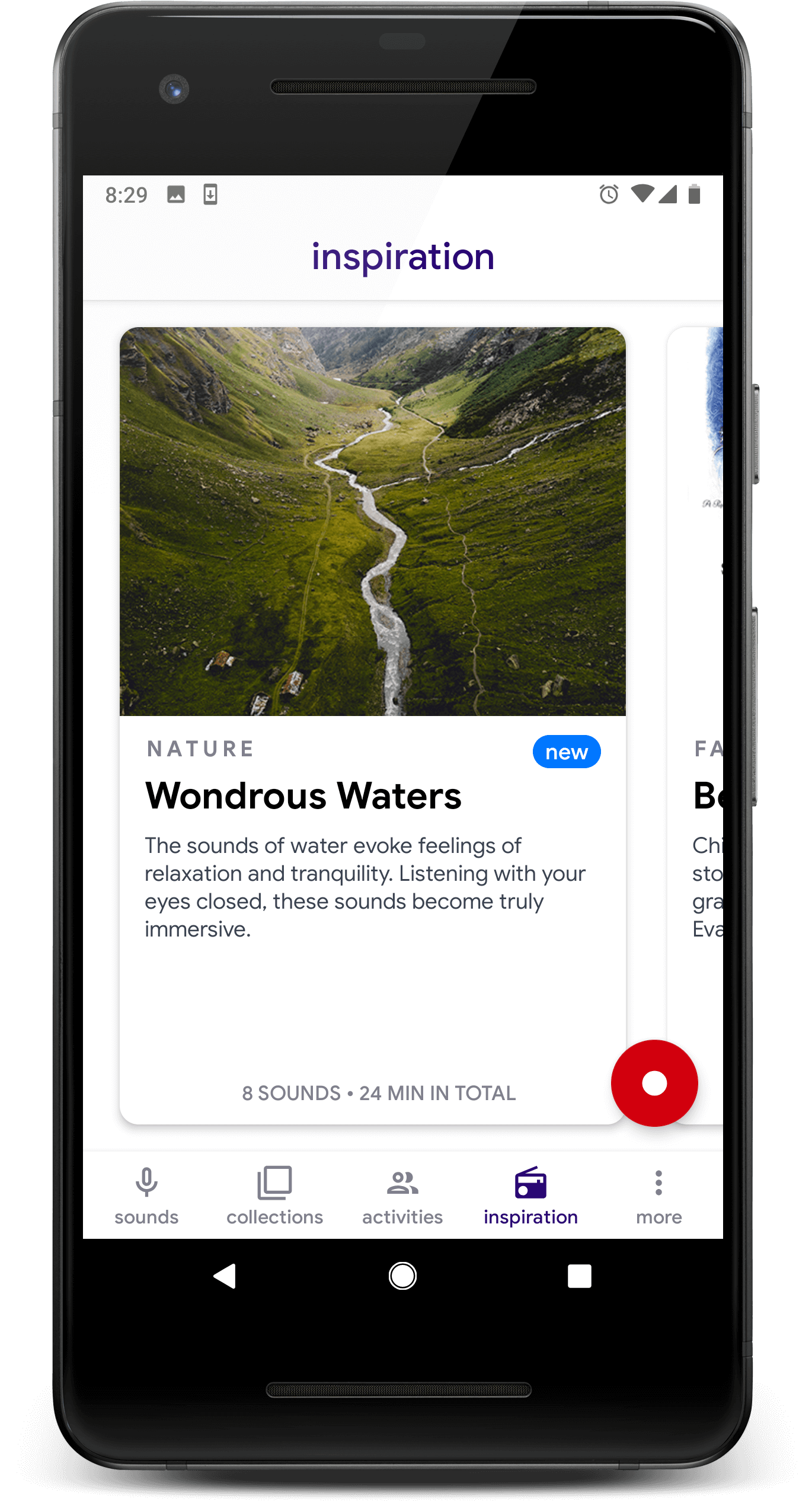
Apple Watch Support
Out and about, checking your steps or Whatsapp messages? You can now add sound recording into the mix! Having Aroundsound on your Apple watch allows for even faster, hands free recordings.
If you have the app installed it will get synced to your watch automatically.
Next time you’re out for your run, why not record the sounds around you?